ZeppoTrade offers the simplest way to connect alerts without the need for TradingView Pro, ensuring your trading experience is effortless and highly efficient.
Before we dive into the specifics of connecting TradingView alerts to Binance, you need to connect TradingView to ZeppoTrade. This crucial step ensures that your alerts reach Binance seamlessly. Don't worry; we have a separate article explaining how to do just that.
How to connect TradingView To ZeppoTrade.When it comes to automating your cryptocurrency trading, ZeppoTrade stands out as a game-changer. But how exactly does it work, and what sets it apart from the rest?
ZeppoTrade seamlessly integrates with TradingView, the popular charting and analysis platform used by traders worldwide. Here's where the magic begins: you create your trading alerts on TradingView just like you normally would.
Now, here's the key difference: ZeppoTrade allows you to automate these TradingView alerts to execute on Binance. ZeppoTrade offers multiple plans, making it suitable for traders with varying needs. This versatility is a game-changer for traders looking to capitalize on market opportunities swiftly and efficiently.
ZeppoTrade connects directly to Binance, one of the leading cryptocurrency exchanges globally. When your TradingView alert is triggered, ZeppoTrade takes care of the rest. It sends your trading instructions directly to Binance for execution.
Here's what makes ZeppoTrade truly unique: it doesn't rely on webhooks to receive alerts. Unlike other solutions that may require complex webhook setups, ZeppoTrade simplifies the process. This means you don't have to deal with the technicalities of configuring webhooks, making it accessible and hassle-free for traders of all levels. So, in a nutshell, ZeppoTrade streamlines the entire process of automating your TradingView alerts to Binance. It's user-friendly, cost-effective, and, most importantly, it doesn't burden you with webhook configurations. This means you can focus on what matters most—making informed trading decisions and maximizing your profits in the fast-paced world of cryptocurrency trading.
symbol - trading pair you want to trade (BTCUSDT, ETHUSDT).
account - account you want to use to execute the trade. Valid options are: SPOT and USDM
quantity - quantity or amount of the asset you want to trade.
buyquantity - quantity when side is buy
sellquantity - quantity when side is sell
side - parameter indicates whether you want to place a buy order or a sell order. Valid options are BUY/LONG and SELL/SHORT
price - The specified price at which your LIMIT order is set. If not provided, the order will be treated as a MARKET order.
wait - set delay before execution of your trade. It is specified in seconds. For example, if you set wait=10, it means that the system will pause for 10 seconds before executing the trade.
Every alert parameter goes inside Tradingview message.
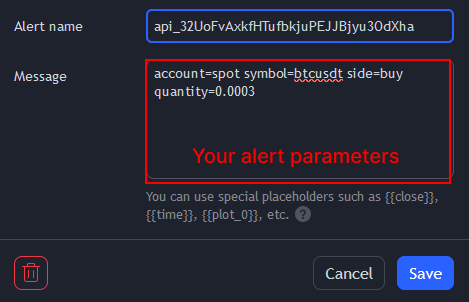
Every parameter needs to be seperated using one "=" without spaces. Parameters are NOT case-sensitive.
account = spot symbol= BTCUSDT side==buy quantity= 0.003
account=spot symbol=BTCUSDT side=buy quantity=0.003
Buy 0.0003 BTC at fixed price (limit order)
account=spot symbol=btcusdt side=buy quantity=0.0003 price=60000
Buy 0.0003 BTC at market price
account=spot symbol=btcusdt side=buy quantity=0.0003
Buy BTC by using 25% of spot balance at market price.
symbol=btcusdt account=spot side=buy quantity=25%
Place Buy order at market price with 100 USDT.
account=spot symbol=btcusdt side=buy quantity=100/{{close}}
{{close}} is tradingview placeholder which will return current Bitcoin price.
Dividing 100 by the current price {{close}} calculates the quantity of Bitcoin (BTC) that can be purchased with 100 USDT.
Sell 0.0003 BTC at fixed price (limit order)
account=spot symbol=btcusdt side=sell quantity=0.0003 price=60000
Sell 0.0003 BTC at market price
symbol=btcusdt account=spot side=sell quantity=0.0003
Sell 50% of BTC balance at market price.
account=spot symbol=btcusdt side=sell quantity=50%
Place Sell order at market price with 100 USDT.
account=spot symbol=btcusdt side=sell quantity=100/{{close}}
{{close}} is tradingview placeholder which will return current Bitcoin price.
Dividing 100 by the current price {{close}} calculates the quantity of Bitcoin (BTC) that can be sold with 100 USDT.
Buy 0.0003 BTC, Sell 100% (market order)
account=spot symbol=btcusdt side={{strategy.order.action}} sellquantity=100% buyquantity=0.0003
Buy using 50% of account balance, Sell 100% (market order)
account=spot symbol=btcusdt side={{strategy.order.action}} sellquantity=100% buyquantity=50%
Allowed Operations:
Addition +
Subtraction -
Multiplication *
Division /
Place Buy order below the current BTC price by 100 USDT
account=spot symbol=btcusdt side=buy quantity=50% price={{close}}-100
Place Buy order at market price with 100 USDT.
account=spot symbol=btcusdt side=buy quantity=100/{{close}}
{{close}} is tradingview placeholder which will return current Bitcoin price.
Dividing 100 by the current price {{close}} calculates the quantity of Bitcoin (BTC) that can be purchased with 100 USDT.
Set delay before execution of your trade. It is specified in seconds. For example, if you set wait=10,
it means that the system will pause for 10 seconds before executing the trade.
Delay 10 seconds before buying BTC
wait=10 account=spot symbol=btcusdt side=buy quantity=50%
You can read more about tradingview placeholders here.
account=spot symbol=btcusdt side={{strategy.order.action}} quantity={{strategy.order.contracts}}
{{strategy.order.action}} - returns the string “buy” or “sell” for the executed order.
{{strategy.order.contracts}} - returns the size of the current position.
symbol - trading pair you want to trade (BTCUSDT, ETHUSDT).
account - account you want to use to execute the trade. Valid options are: SPOT and USDM
quantity - quantity of the asset you want to trade.
buyquantity - quantity when side is buy
sellquantity - quantity when side is sell
side - parameter indicates whether you want to place a buy order or a sell order. Valid options are BUY/LONG and SELL/SHORT
price - The specified price at which your LIMIT order is set. If not provided, the order will be treated as a MARKET order.
tp - takeprofit order at specified price
sl - stoploss order at specified price
margin - type of margin. Valid options are: CROSS and ISOLATED.
leverage - if not provided default leverage is 10X.
cancel - Close existing postion. Symbol must be provided.
wait - set delay before execution of your trade. It is specified in seconds. For example, if you set wait=10, it means that the system will pause for 10 seconds before executing the trade.
trailingside - Used for opening trailing stop. Side of trailing stop
callbackrate - Used for opening trailing stop. Must be in %.
trailingquantity - Used for opening trailing stop. Quantity of the asset.
activationprice - Not required when opening trailing stop. If not provided it will use current market price.
Hedge mode is supported but one way mode is recommended. One way mode is recommended. (One way mode is default Binance position settings)
Every alert parameter goes inside Tradingview message.
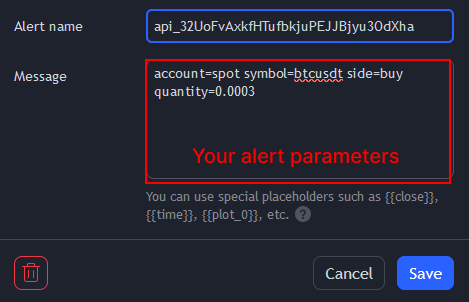
Alert must contain every required paramater in order to execute.
Every paramater needs to be seperated using one "=" without spaces.
account = usdm symbol= BTCUSDT side==buy quantity= 0.003
account=usdm symbol=BTCUSDT side=buy quantity=0.003
Long 0.003 BTC at fixed price (limit order)
account=usdm symbol=btcusdt side=long quantity=0.003 price=60000
Long 0.003 BTC at market price
account=usdm symbol=btcusdt side=long quantity=0.003
Long BTC by using 25% of USDM futures balance at market price.
account=usdm symbol=btcusdt side=long quantity=25%
Long BTC at market price using 200 USDT.
account=usdm symbol=btcusdt side=buy quantity=200/{{close}}
{{close}} is tradingview placeholder which will return current Bitcoin price.
Dividing 200 by the current price {{close}} calculates the quantity of Bitcoin (BTC) that can be purchased with 200 USDT.
Short 0.003 BTC at fixed price (limit order)
account=usdm symbol=btcusdt side=short quantity=0.003 price=60000
Short 0.003 BTC at market price
account=usdm symbol=btcusdt side=short quantity=0.003
Short BTC by using 50% of USDM futures balance at market price.
account=usdm symbol=btcusdt side=short quantity=50%
Short BTC at market price of 200 USDT.
account=usdm symbol=btcusdt side=sell quantity=200/{{close}}
{{close}} is tradingview placeholder which will return current Bitcoin price.
Dividing 200 by the current price {{close}} calculates the quantity of Bitcoin (BTC) that can be purchased with 200 USDT.
Long 0.003 BTC, Close full position (100%)
account=usdm symbol=btcusdt side={{strategy.order.action}} sellquantity=100% buyquantity=0.0003
Long 10% of account balance, Close full position (100%)
account=usdm symbol=btcusdt side={{strategy.order.action}} sellquantity=100% buyquantity=10%
Close BTC position completely
cancel=BTCUSDT
Close 50% of Long position
account=usdm symbol=btcusdt side=short quantity=50%
Close 50% of Short position
account=usdm symbol=btcusdt side=long quantity=50%
Closing previous position and opening a new one
cancel=btcusdt account=usdm symbol=btcusdt side=long quantity=30%
Default leverage is 10x
Long 0.003 BTC at market price, 15x leverage
account=usdm symbol=btcusdt side=long quantity=0.003 leverage=15
Short 0.003 BTC at market price, 20x leverage
account=usdm symbol=btcusdt side=short quantity=0.003 leverage=20
Long 0.003 BTC at market price, set Stoploss to $5000
account=usdm symbol=btcusdt side=long quantity=0.003 sl=5000
Long 0.003 BTC at market price, set Stoploss to 5% from current price.
account=usdm symbol=btcusdt side=long quantity=0.003 sl=5%
Long 0.003 BTC at market price, set Takeprofit to $80000
account=usdm symbol=btcusdt side=long quantity=0.003 tp=80000
Long 0.003 BTC at market price, set Takeprofit to 5% from current price.
account=usdm symbol=btcusdt side=long quantity=0.003 tp=5%
Long 0.003 BTC at market price, set Takeprofit to $80000, set Stoploss to $5000
account=usdm symbol=btcusdt side=long quantity=0.003 tp=80000 sl=5000
Edit Takeprofit on existing BTC position.
symbol=BTCUSDT tp=75000
Edit Takeprofit on existing BTC position.
symbol=BTCUSDT tp=25%
Edit Stoploss on existing BTC position.
symbol=BTCUSDT sl=6000
Edit Stoploss on existing BTC position.
symbol=BTCUSDT sl=25%
Edit Takeprofit and Stoploss on existing BTC position.
symbol=BTCUSDT tp=75000 sl=4500
Cancel Stoploss or Takeprofit on existing BTC position.
symbol=BTCUSDT tp=cancel sl=cancel
The order will be triggered with last price immediately. If the price increases
by 1% from the lowest price, limit order of 0.003 BTC will be opened.
account=usdm symbol=btcusdt trailingside=buy callbackrate=1% trailingquantity=0.003
When the price reaches $30000 the order will be activated. If the price increases
by 1% from the lowest price, limit order of 0.003 BTC will be opened.
account=usdm symbol=btcusdt trailingside=buy callbackrate=1% trailingquantity=0.003 activationprice=30000
Opening Long 0.003 BTC at market price with trailing stop.
When the price reaches $30000 the order will be activated. If the price increases
by 1% from the lowest price, limit order of 0.003 BTC will be opened.
account=usdm symbol=btcusdt side=buy quantity=0.003 trailingside=buy callbackrate=1% trailingquantity=0.003 activationprice=30000
You can choose between two margin modes: cross margin and isolated margin.
Read more about types of margin here
Long 0.003 BTC at market price, cross margin
account=usdm symbol=btcusdt side=long quantity=0.003 margin=cross
Short 0.003 BTC at market price, isolated margin
account=usdm symbol=btcusdt side=short quantity=0.003 margin=isolated
Allowed Operations:
Addition +
Subtraction -
Multiplication *
Division /
Set takeprofit $1000 above from current bitcoin price.
account=usdm symbol=btcusdt side=buy quantity=100% tp={{close}}+1000
Long BTC at market price using 200 USDT.
account=usdm symbol=btcusdt side=buy quantity=200/{{close}}
{{close}} is tradingview placeholder which will return current Bitcoin price.
Dividing 200 by the current price {{close}} calculates the quantity of Bitcoin (BTC) that can be purchased with 200 USDT.
Set delay before execution of your trade. It is specified in seconds. For example, if you set wait=10,
it means that the system will pause for 10 seconds before executing the trade.
Delay 10 seconds before buying BTC
wait=10 account=usdm symbol=btcusdt side=buy quantity=50%
You can read more about tradingview placeholders here.
account=usdm symbol=btcusdt side={{strategy.order.action}} quantity={{strategy.order.contracts}}
{{strategy.order.action}} - returns the string “buy” or “sell” for the executed order.
{{strategy.order.contracts}} - returns the size of the current position.